In fast-paced gaming, even the slightest delay between pressing a key and seeing the action on screen can cost you a win. This issue, known as keyboard latency gaming, frustrates many players, especially in competitive titles requiring split-second reactions.
Whether you play first-person shooters, real-time strategy titles, or fast-paced MOBAs, lower input delay directly translates into better performance.
In this detailed guide, we’ll explore how to reduce keyboard latency for gaming, why it happens, and proven methods to fix it. By the end, you’ll know not just what causes the lag, but also the actionable solutions to reduce keyboard input lag and optimize your keyboard response time for gaming.
Understanding Keyboard Latency in Gaming
Before jumping into fixes, it’s important to understand what keyboard latency gaming really means.
- Keyboard latency describes the delay from pressing a key to when the computer registers it.
- It usually manifests as keyboard input delay in gaming, making movements, attacks, or commands feel delayed compared to your actions.
- Competitive gamers, especially esports professionals, aim for near-zero delay to stay sharp against opponents.
Why is my keyboard input lagging in games?
Several factors contribute to input delay, and they often work together:
- Polling Rate & Response Time – Low polling rates result in slower input acknowledgment.
- Wireless vs. Wired Connections – Wireless keyboards typically introduce more lag due to transmission delays.
- System Performance Issues – Background processes, CPU load, and memory shortages can slow down input recognition.
- Display Latency – If your monitor has a high refresh delay, even fast inputs will appear sluggish on screen.
- Software & Drivers – Outdated drivers or poorly optimized software can bottleneck communication between keyboard and system.
Knowing these factors aids in selecting the appropriate solution to reduce keyboard input lag during gaming.

Optimize Keyboard Hardware for Faster Response
One of the biggest determinants of input delay is the keyboard itself. Here’s how you can maximize your hardware performance.
1. Choose a Mechanical Keyboard
Mechanical keyboards typically provide faster response times compared to membrane keyboards. With faster actuation points, mechanical switches register inputs almost instantly.
- Optical switches: Recognized for minimal latency because they use light to register key presses.
- Linear switches: Offer smoother, faster key response compared to tactile or clicky switches.
2. Increase Your Polling Rate
Most gaming keyboards support 500Hz to 1000Hz polling rates. An increased polling rate shortens the delay between a keystroke and its detection.
- Check your keyboard software (Razer Synapse, Corsair iCUE, Logitech G Hub, etc.) to set polling rate at 1000Hz for optimal response.
3. Go Wired for Competitive Play
While wireless keyboards have improved drastically, wired keyboards remain superior for competitive gaming. They deliver consistent, lag-free performance by cutting out wireless interference and transmission delay.
4. Reduce Key Chatter or Input Errors
If you feel unregistered or double presses, update your keyboard firmware. Game developers frequently provide updates aimed at decreasing keyboard lag during gameplay.
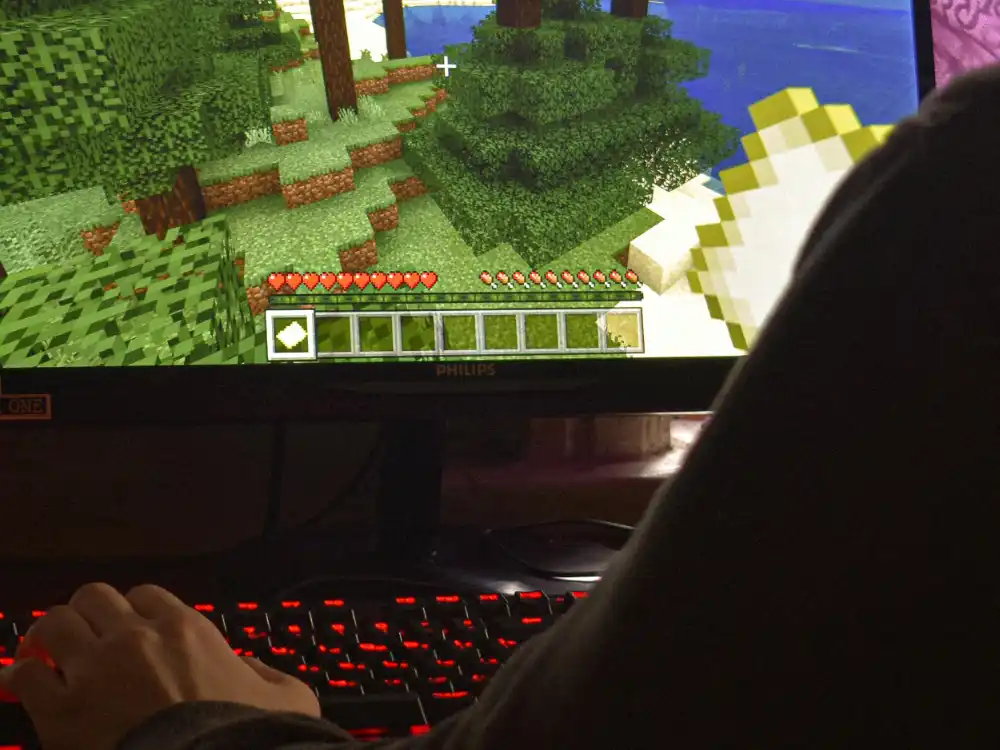
Optimize Game and System Settings
Even the best keyboard won’t fix lag if your system isn’t optimized. Adjusting your in-game and system settings can drastically lower latency.
Update Drivers and Firmware
- Keyboard drivers: Ensure they’re updated.
- USB drivers: Outdated USB chipset drivers can slow down input recognition.
- Graphics drivers: GPU latency indirectly impacts perceived keyboard responsiveness.
Disable Background Processes
Close unnecessary programs that consume CPU and RAM. Apps like Chrome or background updaters can eat resources, making your system slower to respond.
Optimize In-Game Settings
- Lower graphics settings in demanding games to keep FPS high and stable.
- Enable low-latency modes offered by your GPU (NVIDIA Reflex, AMD Anti-Lag).
- Switch to fullscreen exclusive mode for fastest input recognition.
Reduce System Latency with Windows Settings
- Turn off USB selective suspend in Windows power options to improve USB responsiveness.
- Adjust power settings to High Performance mode to enhance input responsiveness.
- Turn off overlays (Steam, Discord, Xbox Game Bar) that may cause delays.
These tweaks may look small but together they provide a noticeable keyboard input delay fix for gaming performance.

Monitor and Display Considerations
You might not immediately link your monitor to keyboard lag, but display delays heavily influence perceived responsiveness. Even if your keyboard is instant, a slow monitor makes it feel laggy.
Refresh Rate and Response Time
- Upgrade to a 144Hz or 240Hz monitor – the higher the refresh rate, the shorter the frame delay.
- Select monitors featuring a 1ms response time to minimize ghosting and input delay.
Enable Game Mode on Monitors
Many displays feature a Game Mode that reduces post-processing. This lowers latency significantly, making keystrokes appear faster on screen.
Reduce Input Lag from V-Sync
- Disable V-Sync: It synchronizes frames but introduces noticeable input delay.
- Use G-Sync (NVIDIA) or FreeSync (AMD) for smoother visuals without the extra input lag.
By addressing monitor-related delays, you’ll fully synchronize keyboard response time for gaming with on-screen action.
Pro Tips to Reduce Keyboard Lag in Games
If you’ve addressed hardware, system, and display but still face issues, these advanced tweaks can help.
USB Port Optimization
- Plug the keyboard directly into your motherboard’s USB port, not hubs.
- Prefer USB 3.0 or higher ports for faster input processing.
Clean Electrical Environment
- Select monitors featuring a 1ms response time to minimize ghosting and input delay.
- Keep your setup isolated for best performance.
Custom Keyboard Firmware & Tools
Gamers often tweak keyboards with tools like QMK firmware for better response tuning or reduced debounce times. This can shave milliseconds off input recognition.
Consistent Frame Rate Locking
Locking FPS to a stable number (like 144 or 240 FPS) helps sync inputs and avoid stutters that may mimic keyboard delay.
Keep Peripherals Updated
Besides your keyboard, update mouse firmware and game controllers. Sometimes shared USB bandwidth management causes bottlenecks across devices.
In short: every millisecond matters, and trimming latency across the ecosystem brings cumulative improvement.

Conclusion
For gamers aiming to perform at their best, a sluggish keyboard is unacceptable. Keyboard latency gaming directly impacts reaction time, accuracy, and overall performance. Fortunately, understanding the causes and knowing how to reduce keyboard latency for gaming empowers you to fix the problem.
From choosing a mechanical wired keyboard with a high polling rate, to optimizing system and in-game settings, reducing display lag, and applying pro tweaks, each step shaves off precious milliseconds.
Together, they deliver a snappier, more competitive experience. So the next time you wonder “why is my keyboard input lagging in games?” or look for a keyboard input delay fix for gaming, revisit these strategies. By applying them consistently, you’ll not only reduce keyboard lag in games but also unleash your full gaming potential.
